Working at Deepend has exposed me to many new technologies which were out-of-scope for the projects I was involved in in my previous jobs.
In my current project, we’re using RequireJS, along with their supplied optimizer to minify, and uglify our solution. To achieve this, we are required to execute the compiler via node.js.
In an attempt to streamline this process, I’ve built upon the NuGet package manager’s solution for automatic download and installation of packages, and have it running successfully with Node.
Here’s a brief rundown of the steps involved:
- Create a .node folder in your solution root
- Place my custom node.targets file inside the .node folder
- Open your project file in a text-editor and add the following lines:
<Import Project="$(SolutionDir)\.node\Node.targets" Condition="Exists('$(SolutionDir)\.node\Node.targets')" /> <Target Name="BeforeBuild"> <CallTarget Targets="CheckNodePrerequisites;RestoreNodePackages" /> </Target> - Download the latest npm package
- Extract the node_modules folder to your solution root
- Check files into source control, and optionally create any .gitignore or similar files to ignore all other packages placed inside node_modules folders
- When you build, your project should now automatically download node.exe into your .node folder
You are now free to use NPM to install packages into your project as normal, e.g.
npm init
npm install requirejs --save
If you need to execute any packages explicitly, you can add pre and post-build events to your project configuration, e.g.
<PreBuildEvent>
"$(SolutionDir).node\node.exe" "$(ProjectDir)node_modules\requirejs\bin\r.js" -o "$(ProjectDir)\static\js\main.build.js"
"$(ProjectDir)\Deepend.ProjectSync.exe" $(ProjectDir)
</PreBuildEvent>
These instructions should work for both packaged, and shrink-wrapped installs. I’ve only tested on packaged installations myself so far.
Next I’ll be working on getting NPM to come down automatically with node, and updating my ProjectSync tool to support insertion of node and other additional targets into project files, so this whole process will become automatic once you run ProjectSync once.
This of course is just the tip of the iceberg. I’ve now cloned the nuget project, and plan to modify and distribute a version that adds node package manager support direct to visual studio as a proper extension.
image via: xkcd.com
post via: blog.ddrit.com

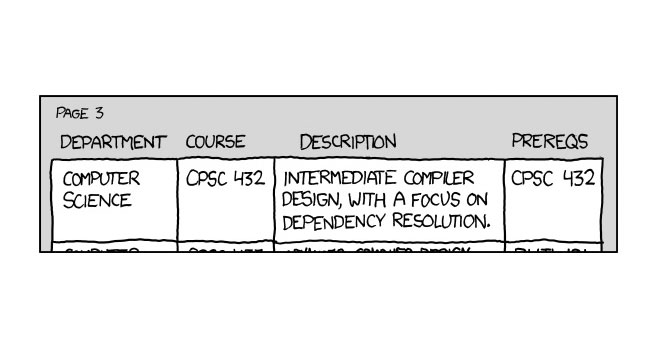












And of course, the first day the rest of the team goes to use it, NPM is down – http://status.npmjs.org/
Some example Pre-Build Command Lines:
Running the compile task for grunt: “$(SolutionDir).node\node.exe” “$(ProjectDir)node_modules\grunt-cli\bin\grunt” compile
Running the require.js compiler: “$(SolutionDir).node\node.exe” “$(ProjectDir)node_modules\requirejs\bin\r.js” -o “$(ProjectDir)\static\js\main.build.js”
Very helpful, thanks!
Just a note, Node.targets is downloading the 64 bit binary, I changed it to download the 32bit one for dev compat. I come from the *nix world and am barely learning VS, I am assuming there are env vars for MSBuild for Platform that can be used to disambiguate, but for now using the 32bit one works!
Aah yup,
I didn’t even think to try and add x86 support, as pretty much every machine I deal with these days is x64.
I’ll take a look at auto-detecting the correct version of node to grab so I can update our scripts.
Thanks for the feedback!
Very useful, thank you!
Did you ever build on this, and get npm to download at build also? Would to have an update!
Hey Ryan,
I haven’t progressed any further on this yet, as I saw these guys get bought by Redgate and come out with what looks to be a similar, more fully featured toolset, which I intend to investigate when I get a chance.
Take a look: https://nodejstools.codeplex.com/